The Ads Copies report is part of Advertising Research, and provides an in-depth look at competitor ad creatives. Ads Copies goes beyond keyword rankings to reveal the exact headlines, calls to action, and ad text that rivals are using in their paid campaigns.
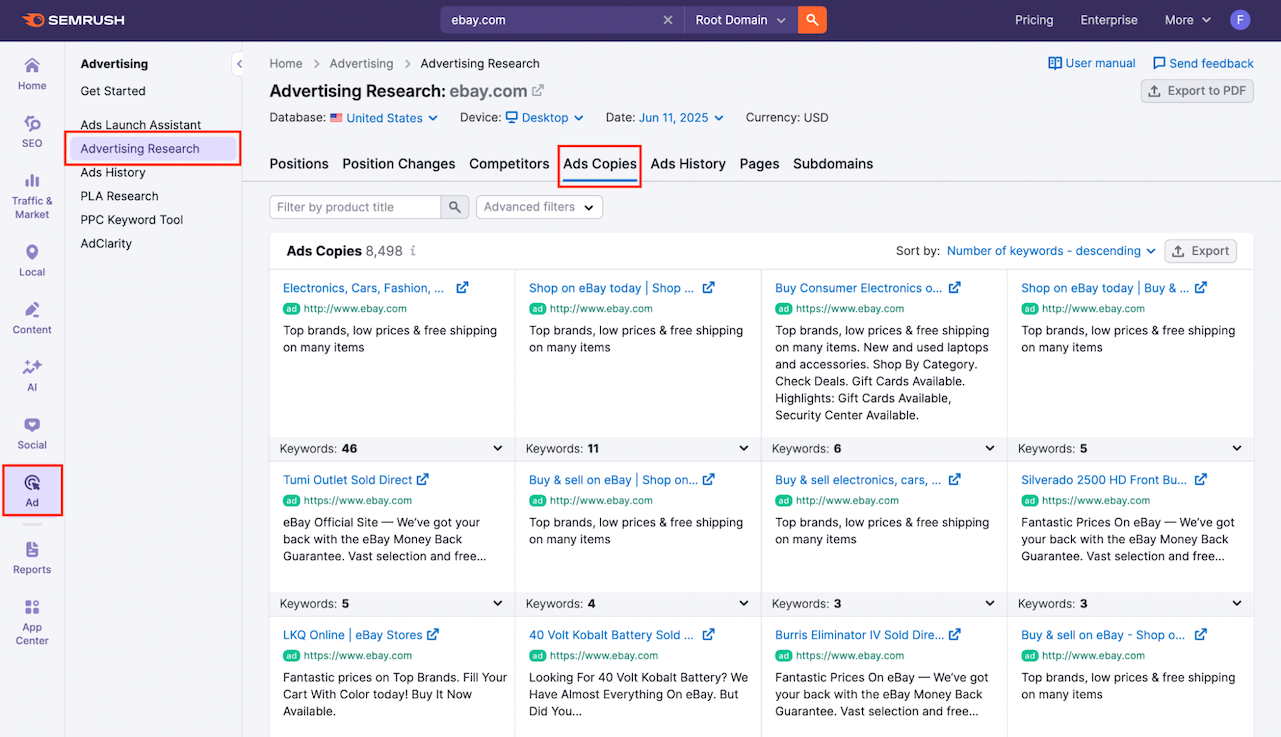
This report helps you:
- Analyze competitor copy.
- See which keywords trigger specific ads.
- Find the landing pages associated with competitor ads.
- Uncover patterns in successful ad messaging to inform your own strategy.
To access this report, open the Advertising Research tool from the Semrush side menu.
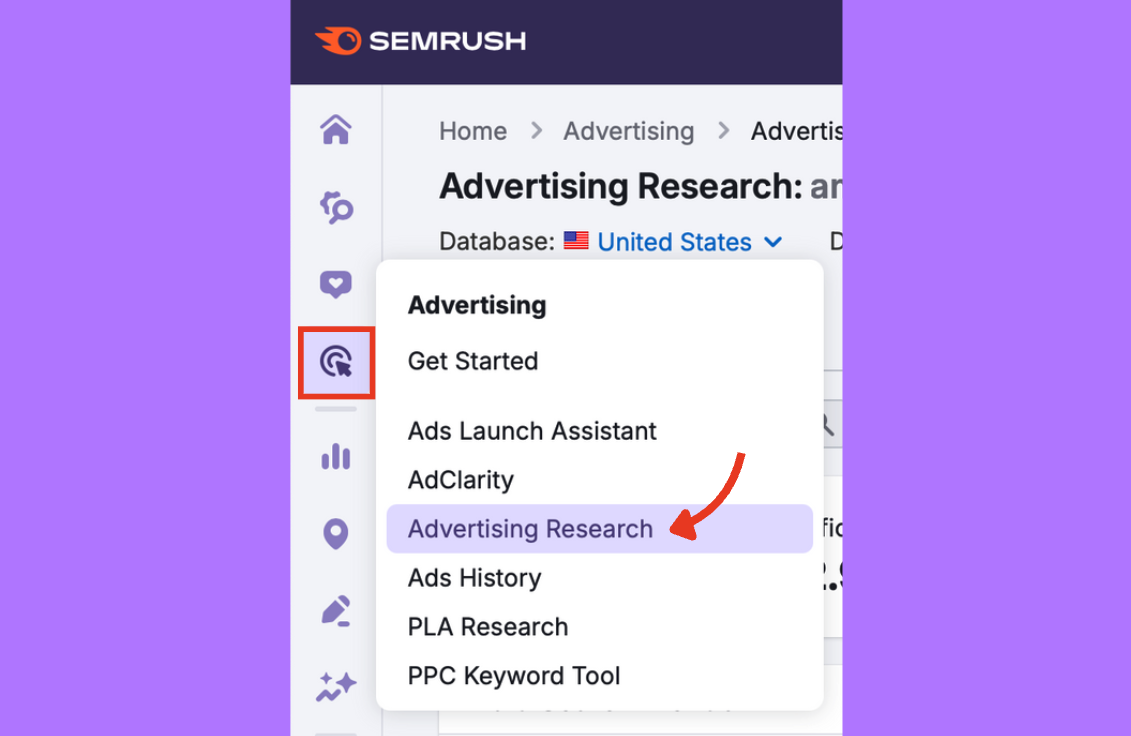
In the search bar, enter the domain of the competitor you want to analyze and click the green search button.
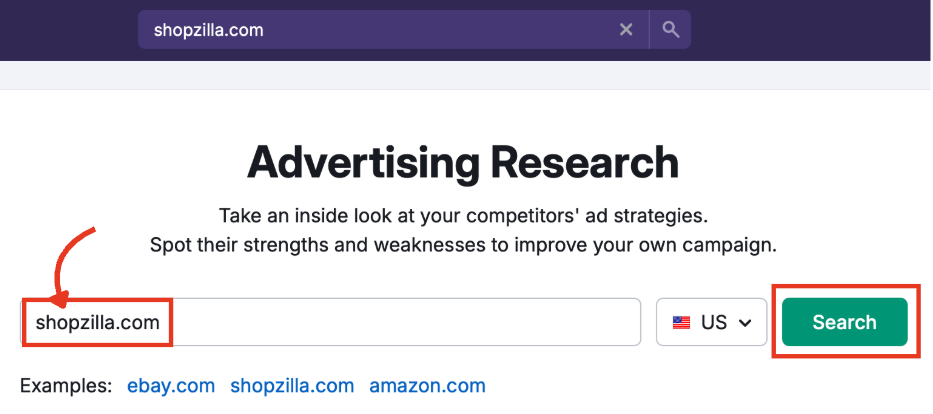
Then, click on the Ads Copies tab to view all available ad creatives for that domain.
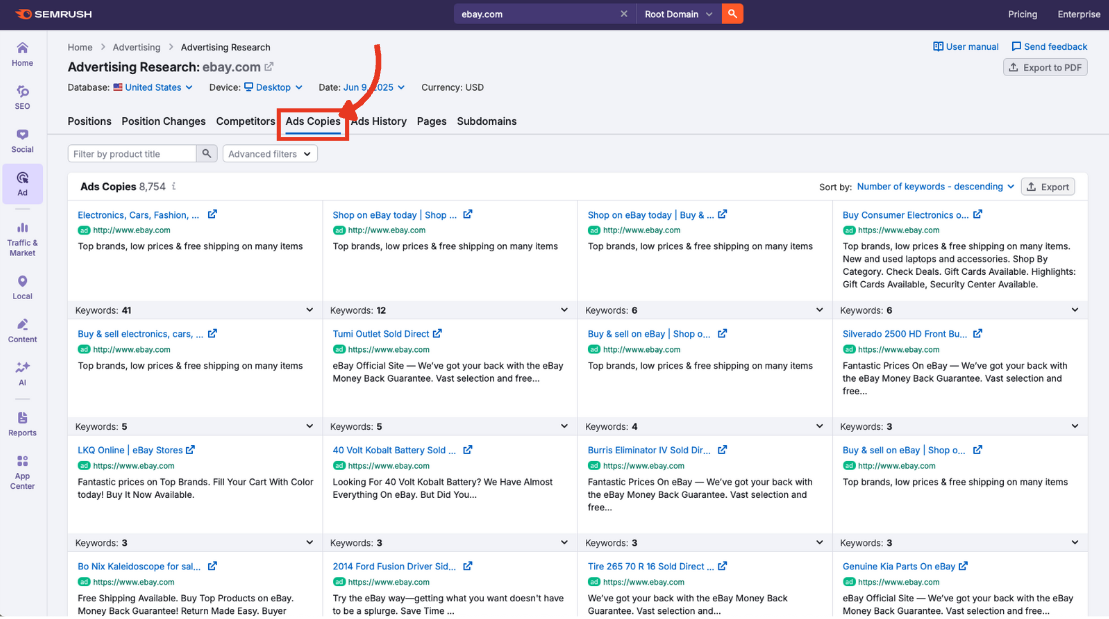
Step 1: Setting Parameters
Before diving into the ads, take a moment to configure the settings across the top of the dashboard. This section will guide you through each one step by step.
Enter a Domain
Make sure the domain you want to analyze is entered into the search bar at the top of the report.
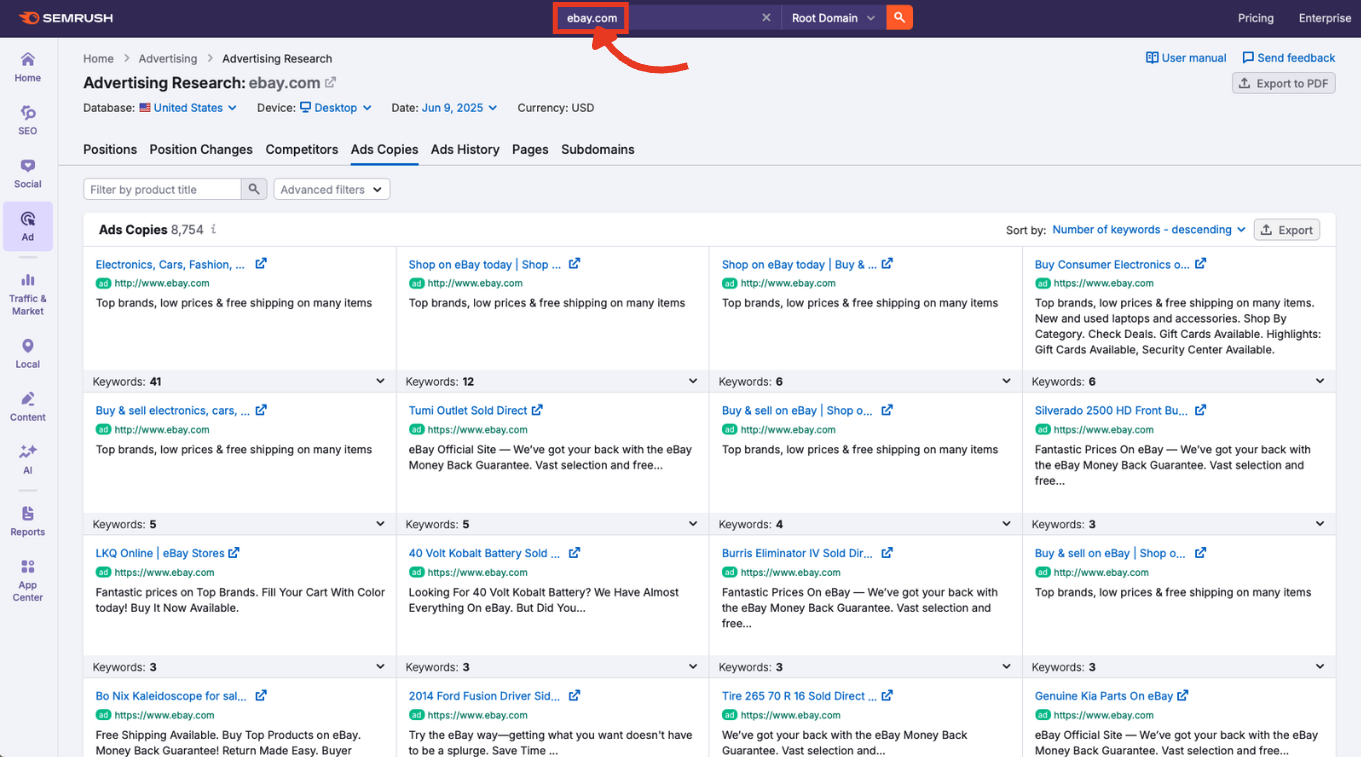
Database
Choose the country you want to focus on. This affects all keyword, traffic, and cost data.
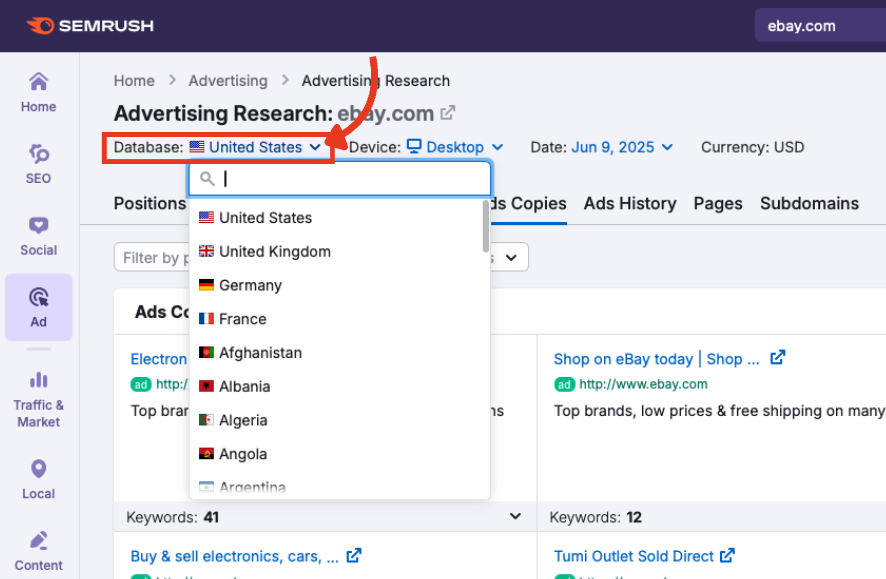
Device
Switch between desktop or mobile results to match your own campaigns’ primary platform.
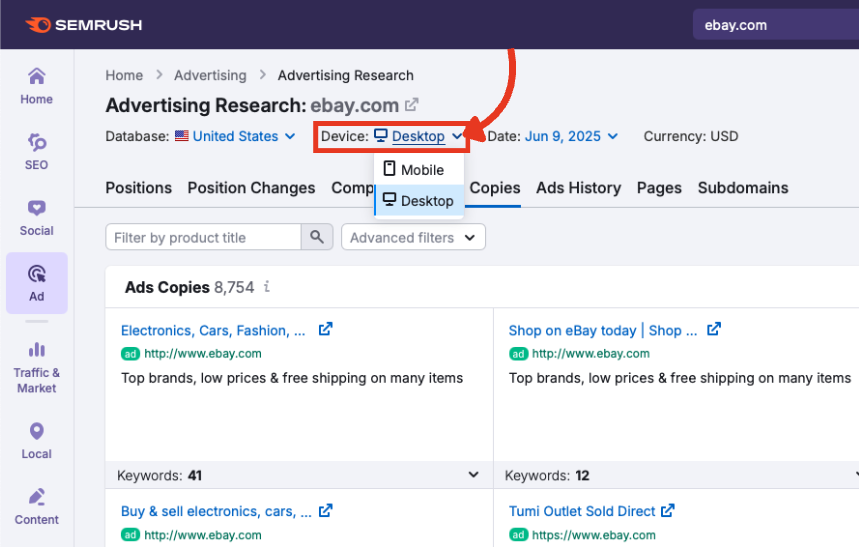
Date
Select a specific month to view a snapshot of that period. You can go back as far as 2012.
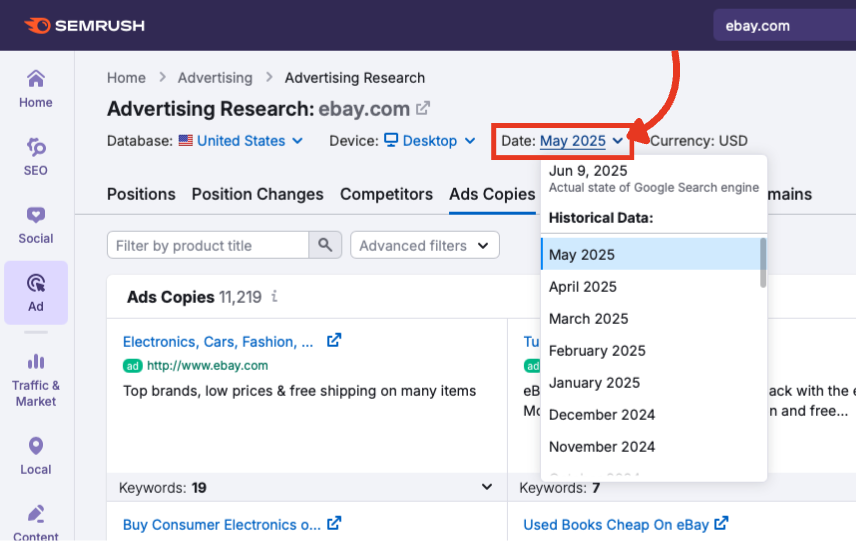
Currency
Prices are automatically adjusted to match the selected database region. Some countries allow you to choose from a range of currencies.
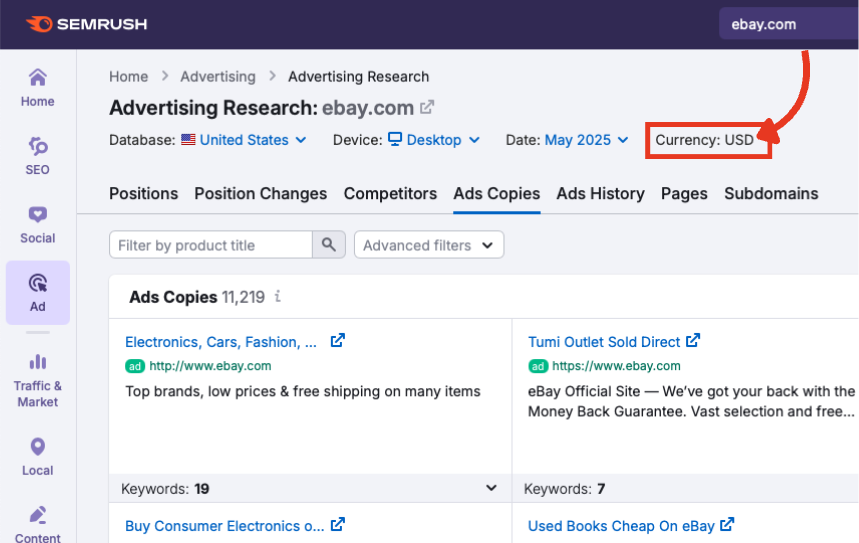
Step 2: Understanding the Ads Copies Mosaic
The core of the Ads Copies report is the mosaic of individual ad creatives.
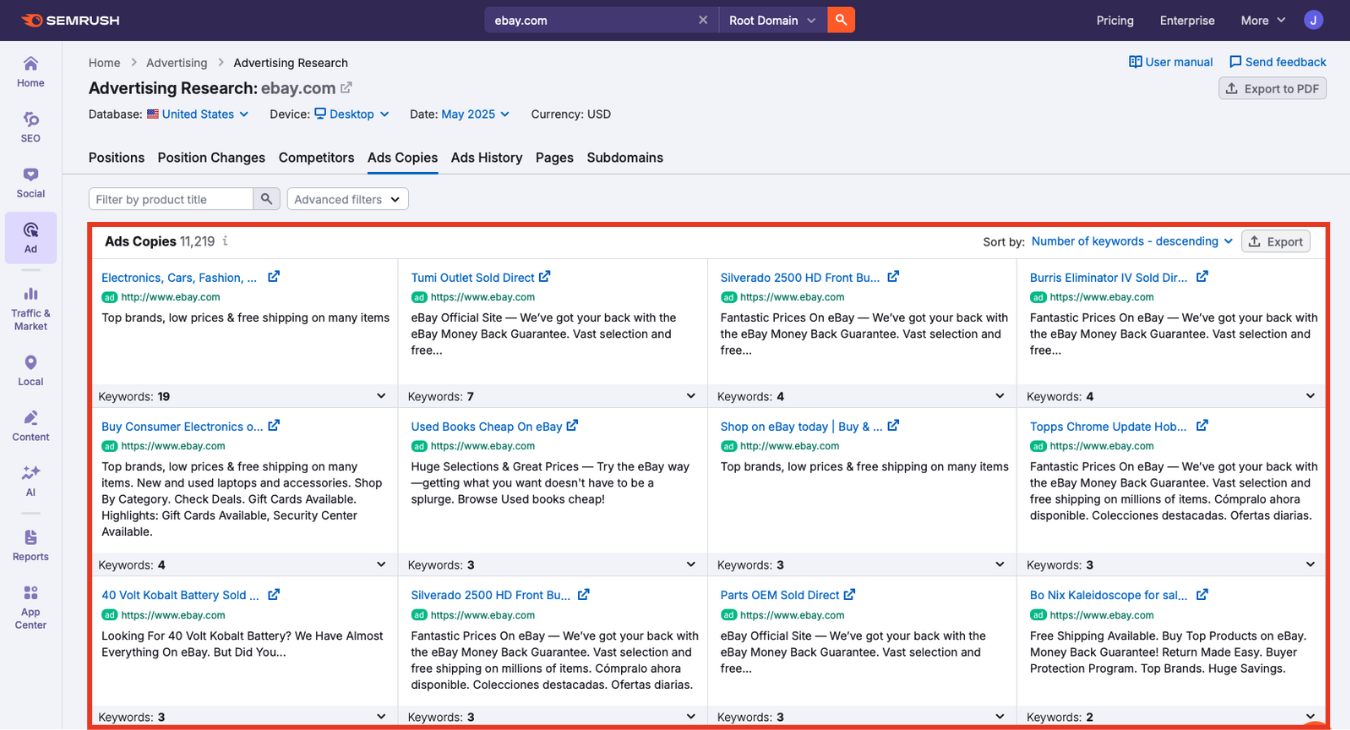
Each square in this grid represents an individual ad used by that domain.
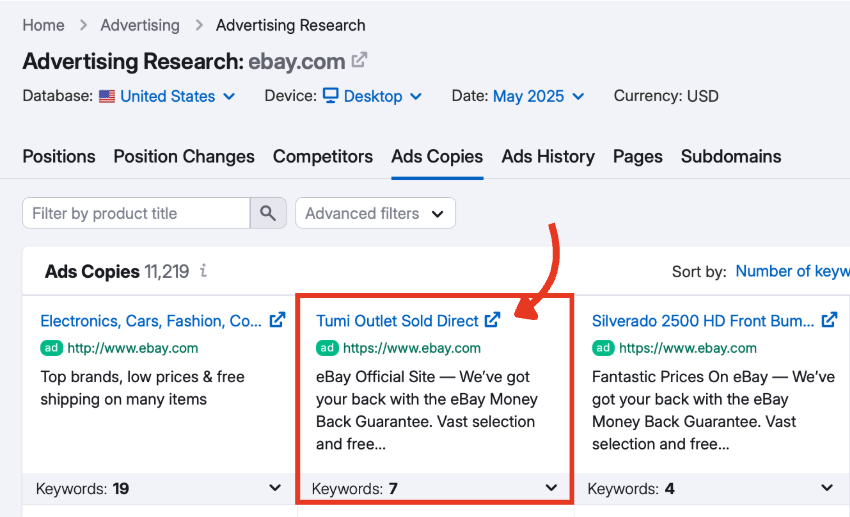
Each ad block displays:
- The ad's headline (in blue).
- The ad's display URL (in green).
- The ad's description text.
- A tab indicating the number of keywords that trigger that ad.
Step 3: Sorting and Filtering
By default, the report lists ads by descending number of keywords, meaning ads that are triggered by the most keywords appear at the top. Use the sort by dropdown in the top right to organize ads by the lowest number of keywords instead.
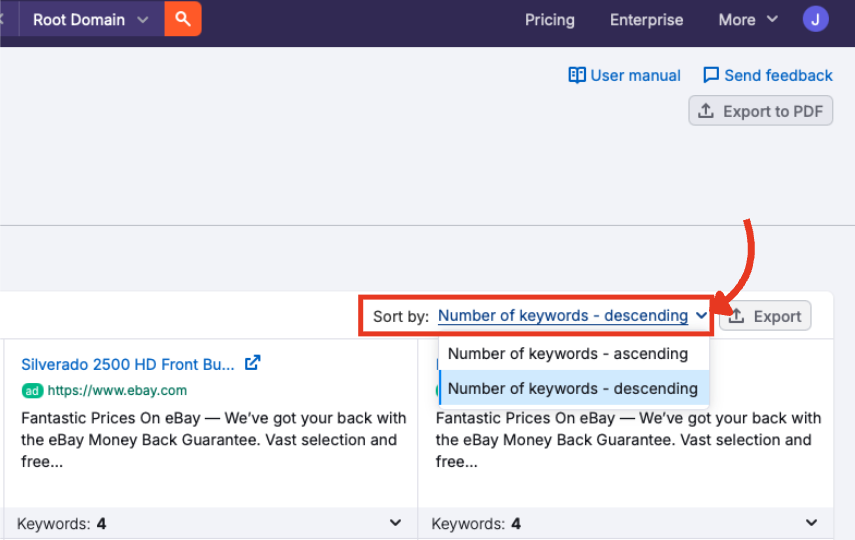
To refine your report, use the filter by product title search bar. Look for specific words or phrases within ad headlines or descriptions.
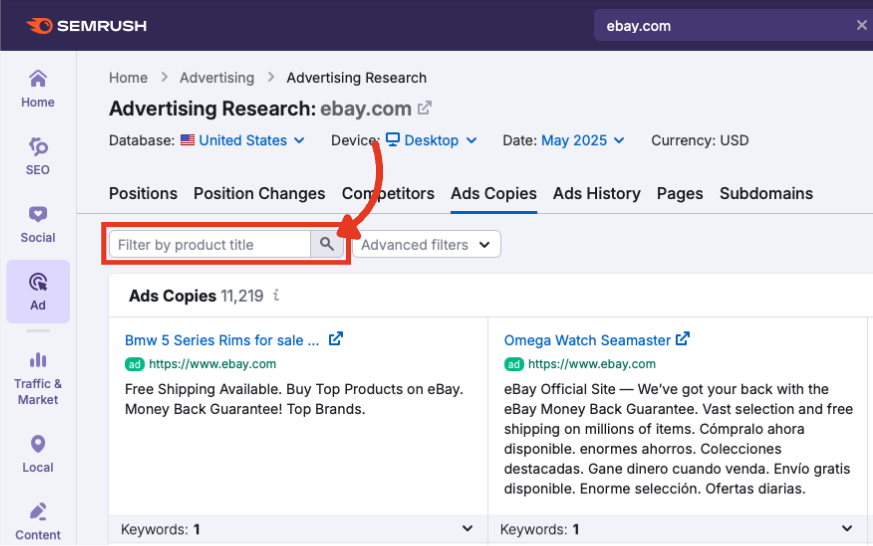
The advanced filters menu offers an even more granular look. Narrow the ads by including or excluding keywords in the product title, description and URL.
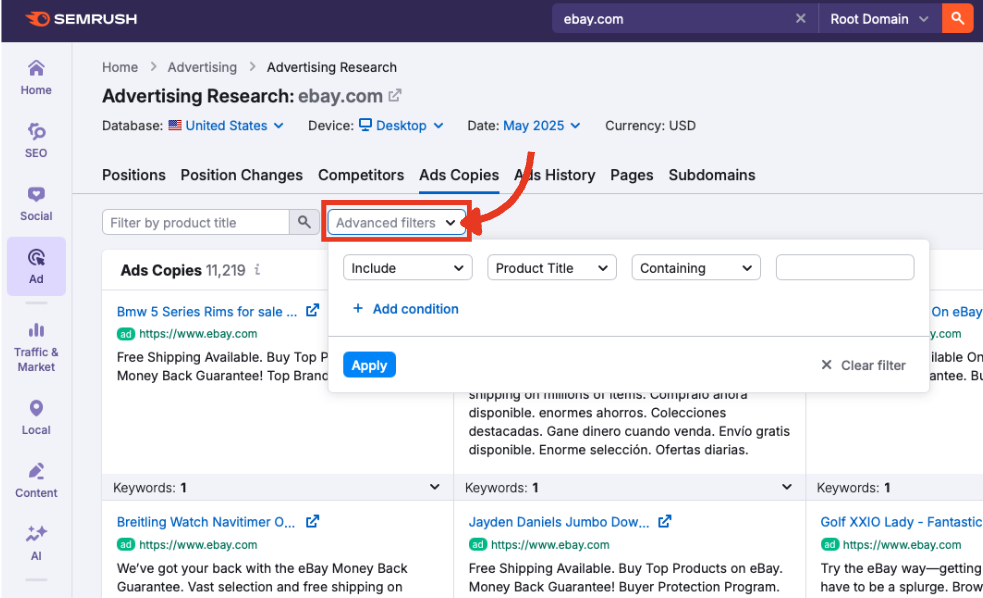
Step 4: Interacting with Ad Copies
Clicking on the blue links of any ad (headlines) takes you directly to the landing page the ad directs users to.
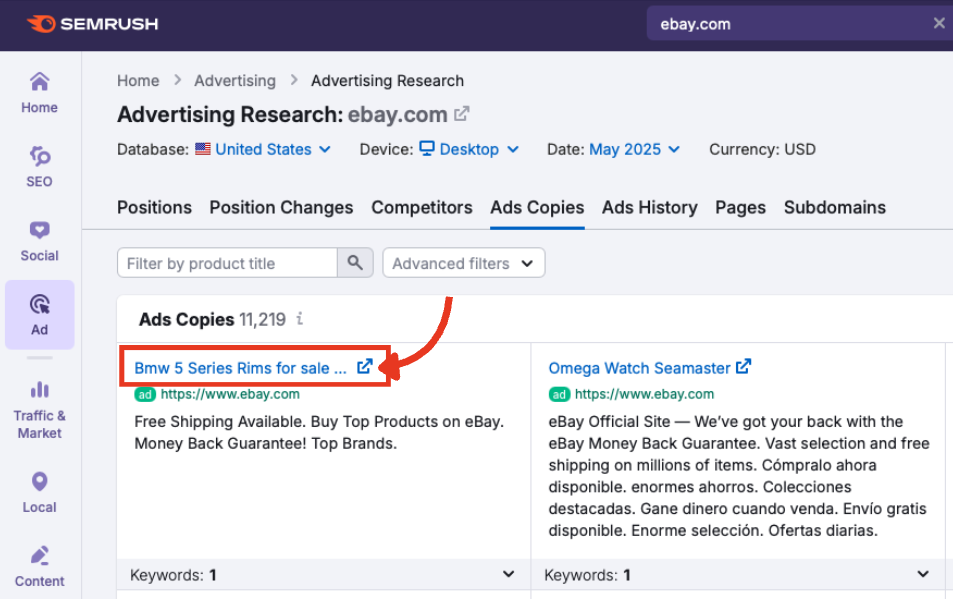
Clicking on the tab with the number of keywords listed opens up a detailed table showing all the keywords that trigger that ad to appear in search results.
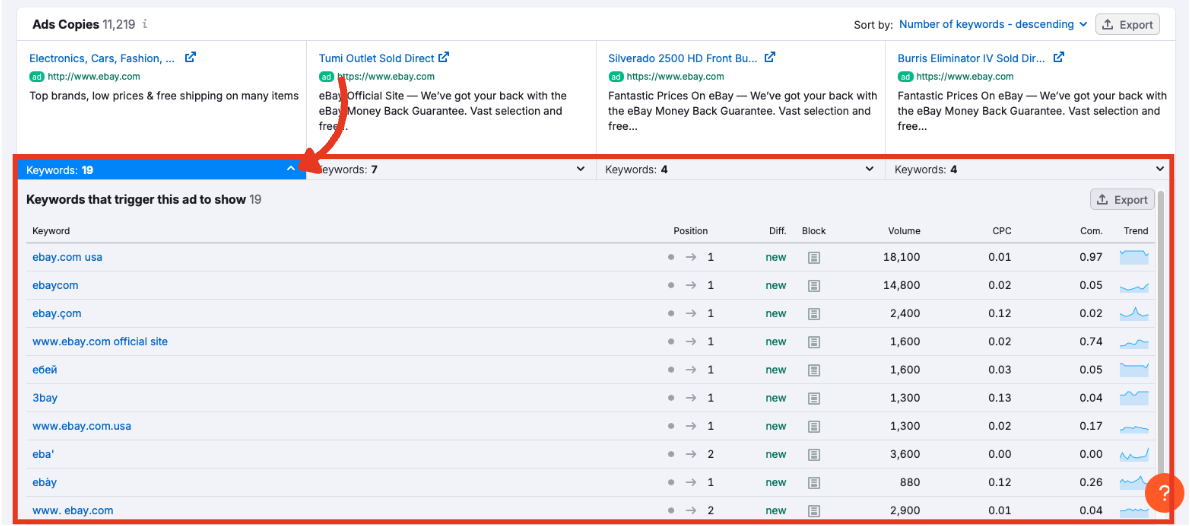
In this table, you can see the:
- Keywords that brought people to the ad.
- Ad's position in paid search results for that keyword.
- Ranking difference versus the previous period.
- Block, showing the location of the ad on the page (top, bottom or side)
- Estimated monthly search volume for the keyword.
- Estimated CPC (cost per click) for the keyword.
- Competition level for each keyword (scored from 0 to 1)
- Trend graph showing the keyword’s popularity over time
Step 5: Exporting Your Data
To analyze the report offline or share it, click the export buttons at the top right of the mosaic (to export the entire report) or within the expanded keyword tab to focus on a specific ad.
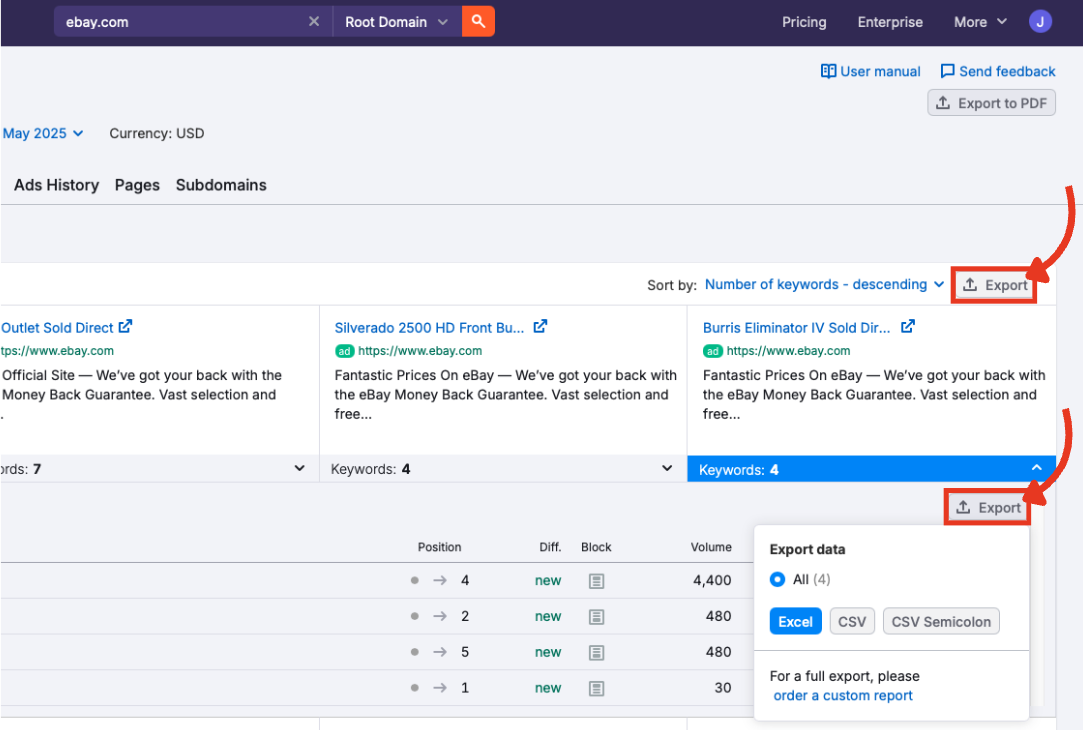
Your Next Steps in Ad Strategy
The Advertising Research Ads Copies report provides a deep dive into the creative messaging and keywords of competitor ads, giving you valuable insights for your own campaigns. By examining their headlines, calls to action, and landing pages, you can refine your ad copy, identify new opportunities, and strengthen your overall paid strategy.
Once you’ve thoroughly explored the ad creatives here, your next stop is the Ads History report. This Advertising Research tab allows you to track how ad campaigns evolve over time, revealing long-term strategies and seasonal adjustments.
While you might move chronologically through the tabs, feel free to jump to other sections of Advertising Research as needed:
- Positions reveals keyword rankings and ad placements.
- Position Changes shows the difference in rankings across chosen periods.
- Competitors identifies domains targeting the same keywords.
- Pages shows which landing pages are generating paid traffic.
- Subdomains lets you see how ad performance is distributed across subdomains.
Dive into each tab’s detailed manual page to get the maximum value from all. For a comprehensive look at your paid ads performance, try all the tools from Advertising Toolkit.